
主机评测

想必大家对dd命令都不陌生吧,学linux的都应该会学到。今天来教大家怎么样在virmach云服务器上使用DD一键脚本安装debian。
首先一步,为了应对一键脚本当然得是centos系统啊。但是virmach后台自带的centos装不了。那就得dd纯净系统。
结果还dd不了。我百度了好几个脚本,要么不执行。要么乱七八糟的错误提示。我是搞不懂。
现在把解决方法提供在下面:
1、先后台重装成Debian 8.0 X86 64 Minimal Gen2 V1
然后执行下面的一键dd脚本:(萌咖大佬的)
bash <(wget --no-check-certificate -qO-
'https://raw.githubusercontent.com/MoeClub/Note/master/InstallNET.sh') -d 10 -v
64 -p "自定义root密码" -port "自定义ssh端口"git地址:https://github.com/MoeClub/Note
这个脚本我不知道是什么原理,顺利dd成功,但是还是Debian系统。可能就是重装了一个原系统的纯净版吧。
2、再dd纯净centos系统。这里我搬运一下:
安装重装系统的前提组件:
Debian/Ubuntu:
apt-get install -y xz-utils openssl gawk file wget screen && screen
-S osRedHat/CentOS:
yum install -y xz openssl gawk file glibc-common wget screen &&
screen -S os如果出现异常,请刷新Mirrors缓存或更换镜像源。
RedHat/CentOS:
yum makecache && yum update -yDebian/Ubuntu:
apt update -y && apt dist-upgrade -y使用:
wget --no-check-certificate -O AutoReinstall.sh https://git.io/betags
&& chmod a+x AutoReinstall.sh && bash AutoReinstall.sh新版体验:
wget --no-check-certificate -O NewReinstall.sh https://git.io/newbetags
&& chmod a+x NewReinstall.sh && bash NewReinstall.sh如为CN主机(部分主机商已不能使用),可能出现报错或不能下载脚本的问题,可执行以下命令开始安装.
wget --no-check-certificate -O AutoReinstall.sh
https://cdn.jsdelivr.net/gh/fcurrk/reinstall@master/AutoReinstall.sh &&
chmod a+x AutoReinstall.sh && bash AutoReinstall.sh新版体验:
wget --no-check-certificate -O NewReinstall.sh
https://cdn.jsdelivr.net/gh/fcurrk/reinstall@master/NewReinstall.sh &&
chmod a+x NewReinstall.sh && bash NewReinstall.sh输入Y确认DD后主机自动获取IP,N则自行设置IP 输入N后会自动检测出主机现用IP,如果正确可以按Y确认使用,如不正确则按N自行按正确的输入。

25合1的系统一键DD选择界面,输入99则使用自定义镜像。 以上系统密码不为默认密码的均为网络收集,如有疑虑使用自己的自定义镜像。

25合一系统密码:
1、CentOS 7.7 (已关闭防火墙及SELinux,默认密码Pwd@CentOS)
2、CentOS 7 (默认密码cxthhhhh.com)
3、CentOS 8 (默认密码cxthhhhh.com)
4、CentOS 6 (默认密码Minijer.com)
5、Debian 11 (默认密码Minijer.com)
6、Debian 10 (默认密码Minijer.com)
7、Debian 9 (默认密码Minijer.com)
8、Debian 8 (默认密码Minijer.com)
9、Ubuntu 20.04 (默认密码Minijer.com)
10、Ubuntu 18.04 (默认密码Minijer.com)
11、Ubuntu 16.04 (默认密码Minijer.com)
12、Windows Server 2019 (默认密码cxthhhhh.com)
13、Windows Server 2016 (默认密码cxthhhhh.com)
14、Windows Server 2012 (默认密码cxthhhhh.com)
15、Windows Server 2012 Lite (默认密码nat.ee)
16、Windows Server 2008 (默认密码cxthhhhh.com)
17、Windows Server 2008 Lite (默认密码nat.ee)
18、Windows Server 2003 (默认密码cxthhhhh.com)
19、Windows Server 2003 Lite (默认密码WinSrv2003x86-Chinese)
20、Windows 10 LTSC Lite (默认密码www.nat.ee)
21、Windows 7 x86 Lite (默认密码Windows7x86-Chinese)
22、Windows 7 Ent Lite (默认密码nat.ee)
23、Windows 7 Ent Lite (UEFI支持甲骨文)(默认密码nat.ee)
24、Windows Server 2008 Lite (UEFI支持甲骨文)(默认密码nat.ee)
25、Windows Server 2012 Lite (UEFI支持甲骨文)(默认密码nat.ee)
99、自定义镜像

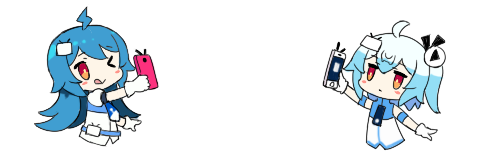
有显示进度的一键dd脚本可以用了《利用可显进度的一键DD脚本1keydd安装win10(同时支持bios,uefi,支持vps,独服,计算实例)》https://www.bilibili.com/video/BV17B4y1b79Y 命令:wget -qO- inst.sh|bash